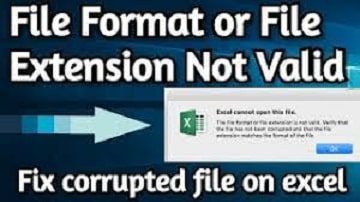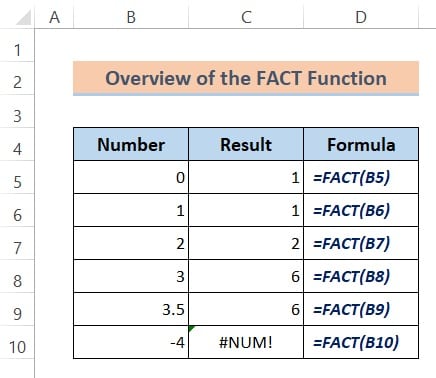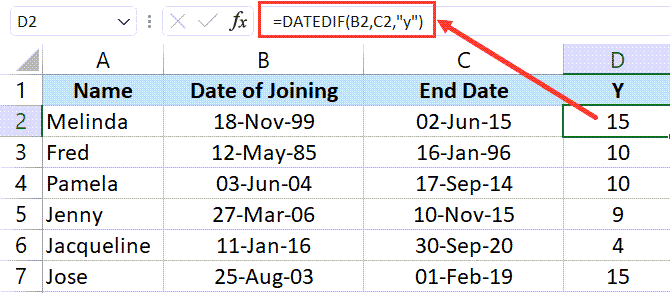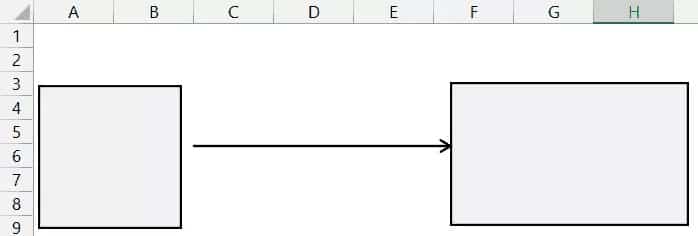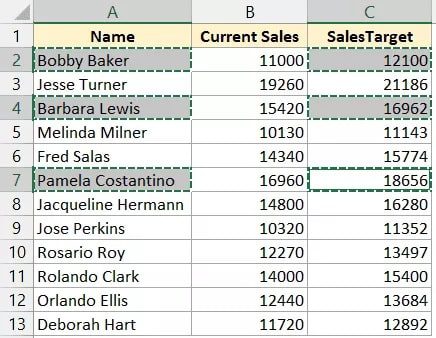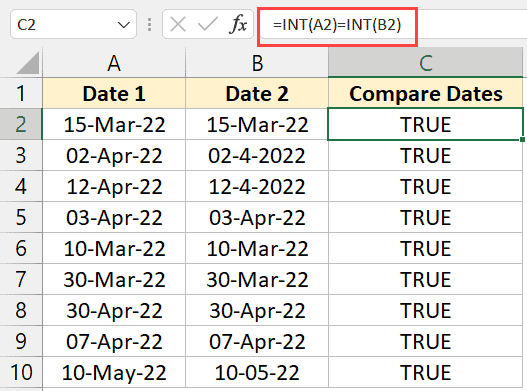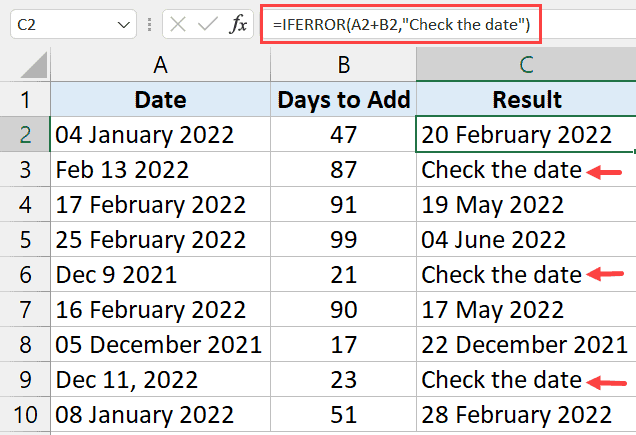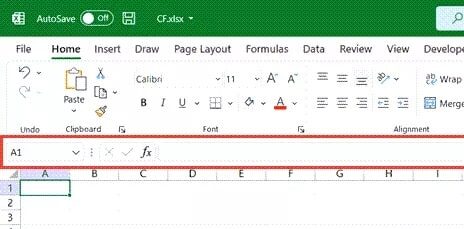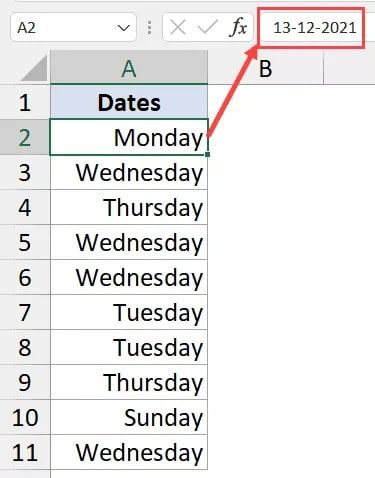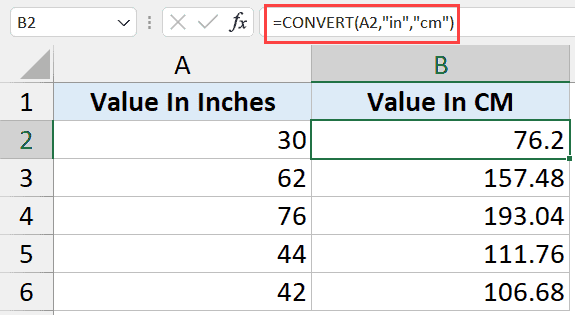Automate Excel to PDF Conversion Using VBA
Introduction:
Excel offers a myriad of functionalities for data analysis and reporting. However, sharing these reports often requires converting them into a more accessible format like PDF. In this post, we’ll explore a VBA (Visual Basic for Applications) script that automates the process of converting Excel files into PDFs. MS Excel VBA Excel to PDF
What the Script Does:
The script consists of three main subroutines:
Excel_To_PDF: This is the core subroutine that opens each Excel file in a specified folder and converts it to a PDF file in another specified location.
excel_PickFolder: This subroutine allows the user to select the folder containing the Excel files to be converted.
Pdf_PickFolder: This subroutine enables the user to pick the destination folder for the PDF files.
Excel_To_PDF: This is the core subroutine that opens each Excel file in a specified folder and converts it to a PDF file in another specified location.excel_PickFolder: This subroutine allows the user to select the folder containing the Excel files to be converted.Pdf_PickFolder: This subroutine enables the user to pick the destination folder for the PDF files.The VBA Code: Excel to PDF
Here is the VBA code for the script:
Option Explicit
' Convert Excel files in a folder to PDF
Sub Excel_To_PDF()
Application.ScreenUpdating = False
Application.DisplayStatusBar = True
Dim sh As Worksheet
Set sh = ThisWorkbook.Sheets("Sheet1")
Dim fso As New FileSystemObject
Dim fo As Folder
Dim f As File
Dim wb As Workbook
Dim n As Integer
Set fo = fso.GetFolder(sh.Range("E13").Value)
For Each f In fo.Files
VBA.DoEvents
n = n + 1
Application.StatusBar = "Processing..." & n & "/" & fo.Files.Count
Set wb = Workbooks.Open(f.Path)
wb.ExportAsFixedFormat xlTypePDF, sh.Range("E14").Value & Application.PathSeparator & VBA.Replace(f.Name, ".xlsx", ".pdf")
wb.Close False
Next
Application.StatusBar = ""
MsgBox "Process Completed"
Application.ScreenUpdating = True
End Sub
' Pick the folder with Excel files
Sub excel_PickFolder()
Dim fd As FileDialog
Dim selectedFolder As String
' Create a FileDialog object as a Folder Picker dialog box.
Set fd = Application.FileDialog(msoFileDialogFolderPicker)
' Display the Folder Picker dialog box and return the user's action.
If fd.Show = -1 Then
' Get the path of the selected folder.
selectedFolder = fd.SelectedItems(1)
Sheet1.Range("E13").Value = selectedFolder
End If
' Release the FileDialog object.
Set fd = Nothing
End Sub
' Pick the folder to save PDF files
Sub Pdf_PickFolder()
Dim fd As FileDialog
Dim selectedFolder As String
' Create a FileDialog object as a Folder Picker dialog box.
Set fd = Application.FileDialog(msoFileDialogFolderPicker)
' Display the Folder Picker dialog box and return the user's action.
If fd.Show = -1 Then
' Get the path of the selected folder.
selectedFolder = fd.SelectedItems(1)
Sheet1.Range("E14").Value = selectedFolder
End If
' Release the FileDialog object.
Set fd = Nothing
End Sub
How It Works:
Selecting Folders:
- The
excel_PickFolderandPdf_PickFoldersubroutines use theFileDialogobject to open a dialog box where users can select the source and destination folders, respectively.
- The paths of these folders are then stored in specific cells in the workbook (
Sheet1.Range("E13")andSheet1.Range("E14")).
- The
Converting to PDF:
- The
Excel_To_PDFsubroutine uses aFileSystemObjectto access and iterate through all the files in the source folder.
- Each Excel file is opened, and the
ExportAsFixedFormatmethod is used to save it as a PDF in the destination folder.
- The script updates the status bar with the progress and shows a message box once the process is completed.
- The
Pre-requisites:
- Excel with VBA support.
- Basic understanding of navigating the VBA editor.
Step-by-Step Implementation:
- Open Excel and press
Alt + F11to open the VBA editor.
- Insert a new module and copy the provided VBA code into it.
- Customize the worksheet names and cell references as per your setup.
- Run the
excel_PickFolderandPdf_PickFoldersubroutines to set your folders.
- Execute the
Excel_To_PDFsubroutine to start the conversion process.