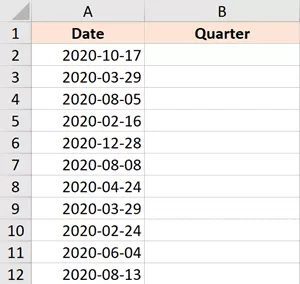Excel formula to calculate quarter from date (Easy Formula)
I recently worked on a project where I needed to determine what quarter of the year it was based on dates I had in Excel.
Let’s think about the following in the context of this tutorial:
- Quarter 1: January, February, and March
- Quarter 2: April, May, and June
- Quarter 3 – July, August, and September
- Quarter 4: October, November, and December
You can modify the calculations if you’re working with financial data if the quarter begins in April (also covered later in this tutorial).
Let’s now examine how to calculate the quarter from a date using straightforward mathematics.
This instruction explains: 1. Excel formula to find quarter from date 2. Excel formula to find quarter from date (financial/accounting year)
1. Excel formula to find quarter from date
Let’s say you want to determine the Quarter number for each date and you have the data set depicted below.
The formula to achieve it is as follows:
=ROUNDUP(MONTH(A2)/3,0)
The month value for each date is obtained using the MONTH function in the formula above. This would result in January being represented by 1, February by 2, March by 3, and so on.
This month’s number is divided by three, resulting in values for all the months in the first and second quarters that are larger than 1 and less than or equal to 2, respectively. Therefore, no.
After that, the ROUNDUP function is used to give us the same quarter value for each of the quarter’s months.
Simple to understand!
2. Excel formula to find quarter from date (financial/accounting year)
Quarter 1 starts in April and concludes in March with accounting and financial analysis.
In this situation, we must modify our formula to obtain the desired outcome.
The formula that will calculate the right quarter value for specific dates in a financial year is as follows:
=IF(ROUNDUP(MONTH(A2)/3,0)-1=0,4,ROUNDUP(MONTH(A2)/3,0)-1)
To calculate the quarter for a calendar year, I used the same ROUNDUP function in the following formula and subtracted 1 from it.
Except for quarter 4, it provides accurate results for all the quarters.
And to resolve this straightforward problem, I check to see if the quarter value is 0 or not using the IF formula, and if it is, I simply change the formula to return 4 instead.
If your quarter begins in July or October, you may apply the same reasoning to get the quarter value from the date.
So here is how you can use a straightforward formula in Excel to get the quarter value from a date.