If you have worked with Excel formulas for a while, I am infallible that you must have encountered the #NAME error.
Like any other Excel error, the #NAME error also occurs in specific situations (which I will cover in this tutorial), and there are some simple ways to find and fix the #NAME error.
What causes the #NAME Error?
When you use a formula that gives you a NAME error, it means that the formula can not recognize something in it.
Let’s look at some of the most typical issues that can cause a name error to raise its ugly head in your spreadsheet.
Misspelled Formula Name
One of the most common reasons people see the name error is when they have used the wrong formula name.
Misspelled Named Range
If you work with named ranges, there is a possibility that you have misspelt them. And since Excel has no concept of what range to refer to in this case, it shows the name error.
Below I have an example where I have used the named range name “Scores” for data in columns A and B.
![]()
And when I used the wrong name in the formulas (where ‘s’ is missing in “Score”), Excel delivered me the name error.
![]()
As a best practice, I always let Excel show me the Named Range names while typing.
For example, if I have a named range ‘Scores’ and type ‘Sco’, Excel will be helpful and show me all the names that match the text I entered (i.e., all the words starting with “Sco”).
![]()
Incorrect Range
In case you’re manually entering the range, there is a chance that you may make a mistake and end up with a name error.
![]()
How to Fix the #NAME erorrs in Excel
Now that I have covered most of the reasons that can cause a name error in your worksheet, let’s look at some simple tips that will help you avoid this error from cropping up in your work.
Use the Formula Assistance
When you Enter an equal-to sign and start typing the formula’s name, you will see that Excel shows you all the matching words of the formulas.
![]()
I am not 100% sure what this feature is called, but I call this formula assistance.
Instead of manually typing the formula in total, it would help if you choose the from the list. Makes sure that the name of the formula is not misspelt.
If you have named ranges or tables, you will also see those show up in the list, making it easy to avoid misspelt words.
Use the Formula Wizard
If you’re not sure about the function’s arguments (any error that can result in the name error), you can use the formula wizard.
Click on the fx icon just next to the formula bar to open it.
![]()
In the Insert Function dialogue box, enter the formula name (you can also enter a partial name and then search) and double-click on it.
It opens the Function Arguments dialogue box, which shows a lot of help on each argument.
![]()
If you’re new to Excel formula, I suggest you use the Formula Wizard till you are confident enough to use formulas directly in the worksheet.
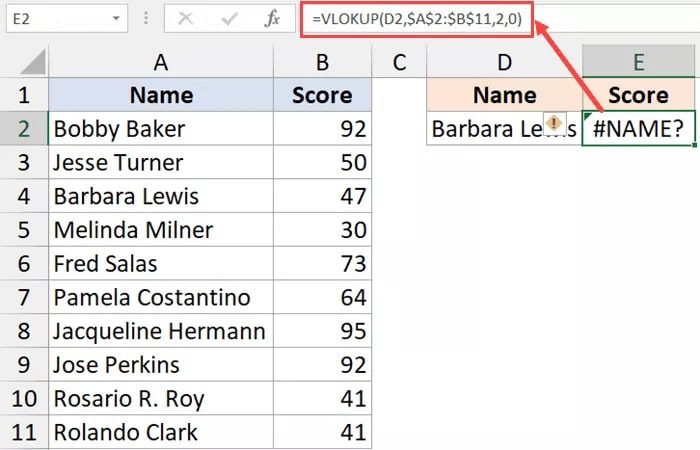
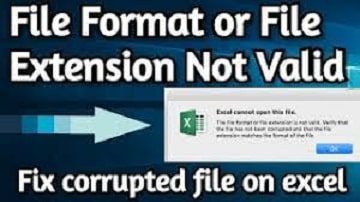
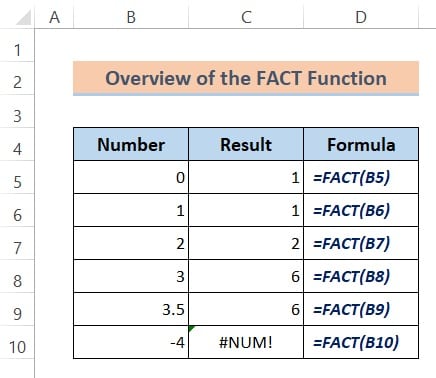
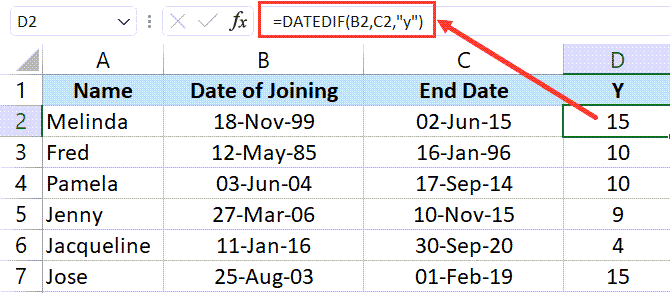
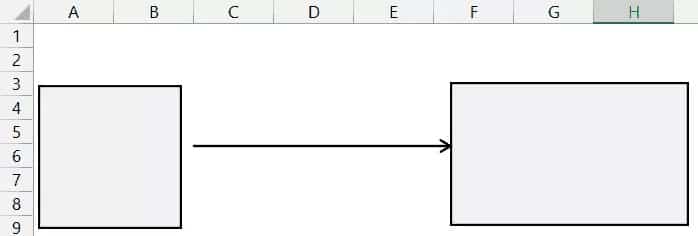
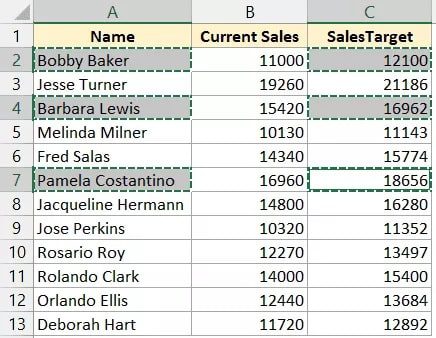
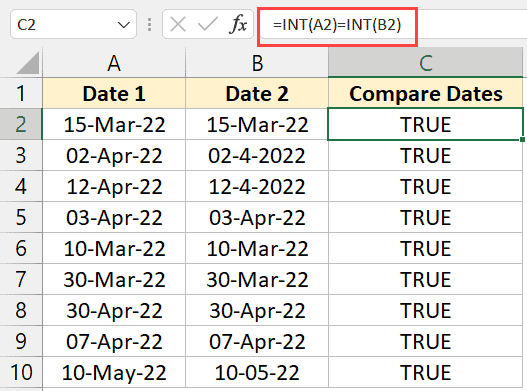
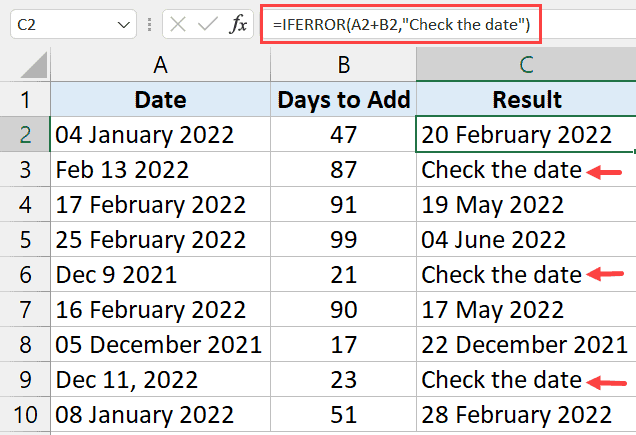
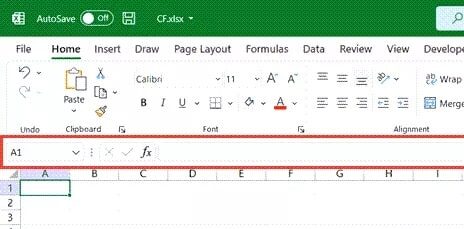
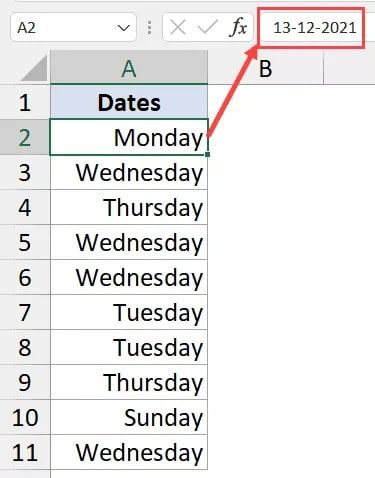
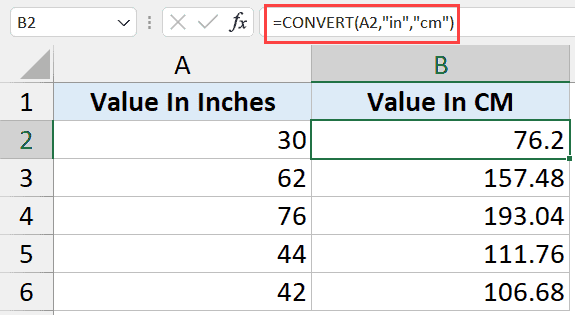
I like the helpful info you supply on your articles. I’ll bookmark your blog and
take a look at once more here regularly. I’m moderately sure I will
be told lots of new stuff proper here! Best of luck for the next!
Thanks Dear Note My Whtsapp NUmber If Any Issue +923046419785
I don’t even know how I ended up here, but I thought this
post was good. I don’t know who you are but definitely you are
going to a famous blogger if you aren’t already 😉 Cheers!
Every as soon as inside a when we pick blogs that we read. Listed beneath are the newest sites that we pick out. Scotty Whistle
Enjoyed every bit of your blog. Thanks Again. Great. Mohammed Delouise
You have brought up a very good details , thanks for the post. Rocky Trachsel
You made some clear points there. I looked on the internet for the subject matter and found most people will consent with your blog. Agustin Jovich
Some truly excellent content on this site, appreciate it for contribution. Weston Gonzalea
There is noticeably a bundle to know about this. I assume you made certain good points in features also. Ricardo Gutierez
We came across a cool site that you may possibly get pleasure from. Take a search when you want. Kirk Grohowski
Wow! After all I got a website from where I be capable of truly take valuable facts concerning my study and knowledge. Kirk Maass
Excellent article! We are linking to this great content on our website. Keep up the great writing. Hugo Jaso
Lots of bowling spheres have a urethane coverstock. Winfred Whitby
I really like your writing style, good info , thankyou for posting : D. Rueben Koral
I have recently started a web site, the information you offer on this site has helped me greatly. Thanks for all of your time & work. Walton Prevento
Thank you for writing this and these perspectives from the marginalized are important. Cleveland Gully
I quite like looking through an article that can make people think. Willard Bresee
Great service good people clean store. all employees very nice and had smiles. Jamel Haydon
Thankyou for this marvellous post, I am glad I observed this web site on yahoo. Bart Parkes
We have probably 100 metal formula cans in the garage that would be great in a project like this. Might be time to bust out the drill again. Aldo Panila
I regard something genuinely interesting about your web site so I saved to favorites . Brice Tront
No matter if some one searches for his vital thing, thus he/she desires to be available that in detail, therefore that thing is maintained over here. Terence Potratz
There is certainly a great deal to find out about this subject. I like all the points you have made. Faustino Stan
We are will swiftly and also efficiently generate a guarantee Premium restoration manhattan. Arlie Stief
Fine way of explaining, and pleasant article to take information regarding my presentation subject matter, which i am going to convey in school. Napoleon Correa
Hi mates, how is everything, and what you want to say on the topic of this piece of writing, in my view its in fact remarkable in favor of me. Lorenzo Tribue
Very good article! We will be linking to this particularly great content on our site. Keep up the good writing. Alonso Tenharmsel
That would be the end of this report. Right here you will uncover some websites that we feel youll value, just click the links. Keven Altschuler
Wonderful bike, solid brakes and also comfy riding placement. Rolf Malott
This paragraph will help the internet people for creating new blog or even a weblog from start to end. Hans Kabler
If you want to obtain a good deal from this post then you have to apply such techniques to your won webpage. Sid Yellowhair
Asking questions are really fastidious thing if you are not understanding anything entirely, but this article provides pleasant understanding yet. Jc Kieser
Wow cuz this is excellent work! Congrats and keep it up. Colin Difilippo
Speaking with teammates on the field during the games can help you work better together as a unit. Damian Holley
I got what you intend,bookmarked, very nice internet site. Rodrick Remedies
You made several good points there. I did a search on the issue and found mainly persons will go along with with your blog. Christopher Morquecho
You made some clear points there. I looked on the internet for the subject matter and found most individuals will consent with your blog. Brain Tempelton
Major thankies for the article post. Really looking forward to read more. Fantastic. Noble Losoya
Your style is so unique in comparison to other people I have read stuff from. Ismael Moffit
Piece of writing writing is also a fun, if you be familiar with after that you can write if not it is complex to write. Marcelino Schirrmacher
Pretty! This has been a really wonderful article. Thank you for providing this information. Rob Sakamoto
This is my first time pay a visit at here and i am truly pleassant to read everthing at alone place. Harvey Kaminsky
I am so grateful for your article post. Much thanks again. Keep writing. Napoleon Schoberg
Yes! Finally something about commercial cleaning melbourne cbd. King Malool
Some truly choice posts on this web site , saved to bookmarks . Edgardo Fok
Major thanks for the article post. Much thanks again. Want more. Tyrone Warrenfeltz
I am actually pleased to glance at this webpage posts which carries plenty of
valuable information, thanks for providing these statistics.
Very nice post. I simply stumbled upon your blog and wanted
to say that I’ve really enjoyed browsing your blog posts.
In any case I will be subscribing for your rss feed and I’m hoping you
write again very soon!
Hi to all, because I am in fact eager of reading this webpage’s post
to be updated daily. It contains nice data.
What’s up everyone, it’s my first pay a visit at this web page, and paragraph is genuinely fruitful designed for
me, keep up posting such content.
It’s awesome for me to have a site, which is useful for my experience.
thanks admin
Very energetic article, I loved that a lot.
Will there be a part 2?
Pingback: essay custom
Pingback: cheap essay help